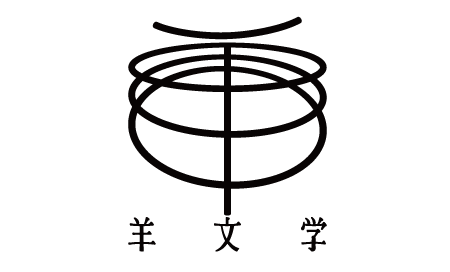User Guide
New registration method
To use "Hitsujibungaku official shop", you must register your customer information.
Please follow the steps below to register.
Please follow the steps below to register.
1. Confirm the privacy policy Please access the [New User Registration] page.
Please read the notes and privacy policy carefully, and only if you agree, enter your first and last name, email address, and password and press the [Create] button.
*By clicking the [Create] button, you agree to the privacy policy.
Please read the notes and privacy policy carefully, and only if you agree, enter your first and last name, email address, and password and press the [Create] button.
*By clicking the [Create] button, you agree to the privacy policy.
2. Access the registration page. An email stating "[Hitsujibungaku official shop] membership registration complete" will be sent to your registered email address.
You can continue shopping by clicking the "Visit Shop" link included in the email.
You can continue shopping by clicking the "Visit Shop" link included in the email.
*If you do not receive an email, there may be an error in the email address you registered, or you may have configured domain-specific reception settings.
Please configure your settings so that you can receive emails from noreply@hitsujibungaku-store.jp, and then resubmit your email address.
*The following email addresses cannot be used. Please use a different email address.
@hotmail.com
@outlook.jp
@outlook.com
@live.jp
Please configure your settings so that you can receive emails from noreply@hitsujibungaku-store.jp, and then resubmit your email address.
*The following email addresses cannot be used. Please use a different email address.
@hotmail.com
@outlook.jp
@outlook.com
@live.jp
3. Registration of customer information Customer information can only be registered once per person. Please note that duplicate registration is not possible.
Please note that registrations cannot be made by delivery company, post office, or convenience store.
*When entering your name and address, old fonts may not be displayed correctly on the system. If your name includes the old font, please enter the new font (邉、邊、高 etc.).
Also, please do not use Roman numerals (I, II, III, etc.) or machine-dependent characters (Co., Ltd., No., etc.) as they may cause garbled characters.
Please note that registrations cannot be made by delivery company, post office, or convenience store.
*When entering your name and address, old fonts may not be displayed correctly on the system. If your name includes the old font, please enter the new font (邉、邊、高 etc.).
Also, please do not use Roman numerals (I, II, III, etc.) or machine-dependent characters (Co., Ltd., No., etc.) as they may cause garbled characters.
Order procedure
1. Product selection Please select the product you want. You can view product details.
2. Once you have decided which products to add to your cart, select the quantity and press the [Add to Cart] button.
Once all the desired products have been added to your cart, please check the ordered products on the cart screen and proceed to [Purchase].
*At this point, the product has not been secured yet. Your order will be confirmed when an "order number" is issued on the order completion screen.
Once all the desired products have been added to your cart, please check the ordered products on the cart screen and proceed to [Purchase].
*At this point, the product has not been secured yet. Your order will be confirmed when an "order number" is issued on the order completion screen.
3. Enter your email address and shopping password If you have already registered or are shopping for the second time or later, please enter your registered email address and password and press the [Login] button.
After logging in, please proceed to [Purchase] again.
If you have not yet registered, please click [Create an account] and complete the registration procedure.
After logging in, please proceed to [Purchase] again.
If you have not yet registered, please click [Create an account] and complete the registration procedure.
4. Enter shipping address and payment method
【Shipping address】
Please enter your name, address, and phone number.
*Please double check that you have not entered any address or room number.
【payment method】
Please select from the displayed payment methods.
*Depending on your payment method, a billing address item may be displayed, but please select [Same as shipping address].
Even if you select [Use a different billing address] and change your address, we will not send an invoice to the new address.
【Shipping address】
Please enter your name, address, and phone number.
*Please double check that you have not entered any address or room number.
【payment method】
Please select from the displayed payment methods.
*Depending on your payment method, a billing address item may be displayed, but please select [Same as shipping address].
Even if you select [Use a different billing address] and change your address, we will not send an invoice to the new address.
5. Complete your order. Carefully check the information you entered and press the "Pay Now" button.
If you choose convenience store payment, you will be redirected to the KOMOJU payment page after pressing the "Pay Now" button.
Select the convenience store you wish to use and press the [Purchase Procedure] button.
*At this point, your order will be completed.
*The customer number, confirmation number, and payment deadline required for payment will be displayed (items vary depending on the convenience store selected), so please be sure to print them out or write them down.
After confirming your payment information, press the [Return to Hitsujibungaku official shop] button to return to Hitsujibungaku official shop.
The order completion screen will be displayed, so please print it out or take a note of it, and be sure to check the "Order History" on [My Page].
Please be sure to take note of your order number, as you will need it when making inquiries.
Additionally, we will send an "Order Completion Email" to your registered email address as support information.
*If you do not receive an email, there may be an error in the email address you registered, or you may have configured domain-specific reception settings.
Please configure your settings so that you can receive emails from noreply@hitsujibungaku-store.jp.
Even if you do not receive an email due to your reception settings, if your order is displayed in "Order History" on "My Page", your order has been accepted.
[For those who chose convenience store payment]
If you choose convenience store payment, KOMOJU will send you an email containing the number required for payment when you press the [Purchase Procedure] button.
*If you do not receive an email, there may be an error in the email address you registered, or you may have configured domain-specific reception settings.
Please set your settings so that you can receive emails from no-reply@komoju.com.
If you choose convenience store payment, you will be redirected to the KOMOJU payment page after pressing the "Pay Now" button.
Select the convenience store you wish to use and press the [Purchase Procedure] button.
*At this point, your order will be completed.
*The customer number, confirmation number, and payment deadline required for payment will be displayed (items vary depending on the convenience store selected), so please be sure to print them out or write them down.
After confirming your payment information, press the [Return to Hitsujibungaku official shop] button to return to Hitsujibungaku official shop.
The order completion screen will be displayed, so please print it out or take a note of it, and be sure to check the "Order History" on [My Page].
Please be sure to take note of your order number, as you will need it when making inquiries.
Additionally, we will send an "Order Completion Email" to your registered email address as support information.
*If you do not receive an email, there may be an error in the email address you registered, or you may have configured domain-specific reception settings.
Please configure your settings so that you can receive emails from noreply@hitsujibungaku-store.jp.
Even if you do not receive an email due to your reception settings, if your order is displayed in "Order History" on "My Page", your order has been accepted.
[For those who chose convenience store payment]
If you choose convenience store payment, KOMOJU will send you an email containing the number required for payment when you press the [Purchase Procedure] button.
*If you do not receive an email, there may be an error in the email address you registered, or you may have configured domain-specific reception settings.
Please set your settings so that you can receive emails from no-reply@komoju.com.
<Note>
1.The payment name on the receipt, which is a "customer receipt", is "DEGICA".
2. Please be sure to keep the original receipts and payment stubs issued when you complete your payment at a convenience store. (If we cannot confirm proof of payment, we may not be able to provide post-purchase support.)
1.The payment name on the receipt, which is a "customer receipt", is "DEGICA".
2. Please be sure to keep the original receipts and payment stubs issued when you complete your payment at a convenience store. (If we cannot confirm proof of payment, we may not be able to provide post-purchase support.)